- Keansburg School District
- Technical Help
Add a printer
| 1. Open the Self Service App. It should be located on your dock. It is also in your Applications folder, or you can search for it using spotlight. |  |
| 2. On the right side of the self service window there will be a handful of categories. There are four printer categories, one for each building. Select the building where the printer is located. | 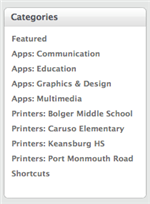 |
| 3. Each printer is named by Room name/number. Click the install button next to the printer you want to install. | 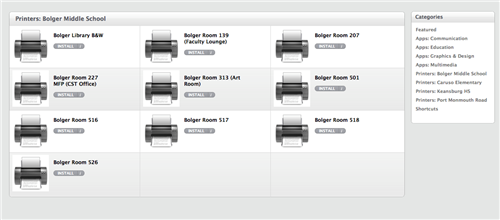 |
| 4. Click the install button again to install the printer. | 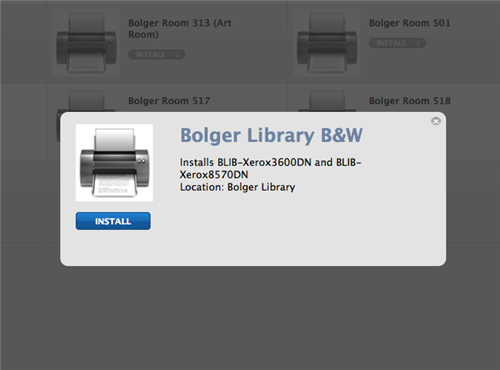 |

